
Download and install ImgBurn from this link; (make sure you don’t install any other software packaged with it)
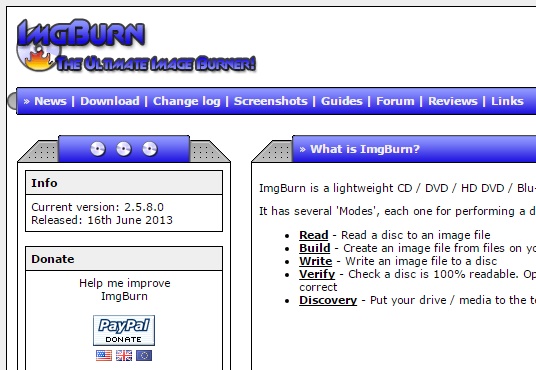
Insert your USB drive into the computer and start ImgBurn program. Click “Create Image File From Files/Folders”;

Click “Browse” button right next to the Source option on top-left corner and select the USB drive. In the “Destination” option right under it, click the “Browse” button and select the destination folder and enter the file name. When done, click the “Advanced” tab on the right and then click the “Bootable Disc” tab under it;
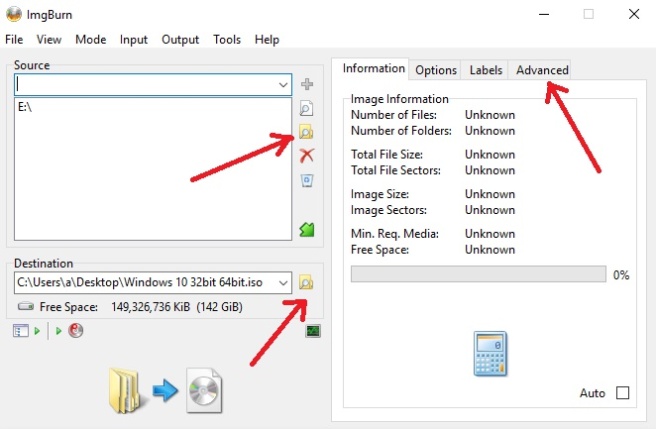
Enable the check-box labeled as “Make Image Bootable” and click the “Browse” option next to the “Boot Image” and select “etfsboot.com” file in the “Boot” folder on the USB drive. Enter “Microsoft Corporation” in the “Developer ID” box. Make sure that “Load Segment” box is labeled as “07C0” (where 0 is zero, not “O”). Enter 8 in the “Sectors to Load” (if you are building Windows 7 or Windows 10 image). In case of Windows Vista, enter 4.
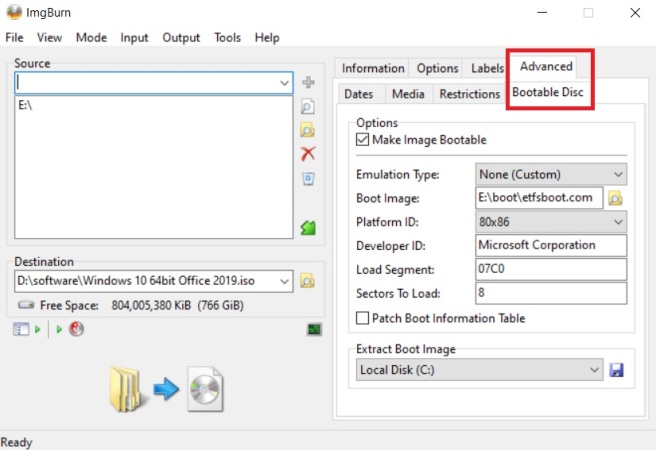
Next, under the Advanced –> Restrictions –> ISO9660, checkmark the box labeled “Allow Files Exceeding Size Limit” (Single Extent);
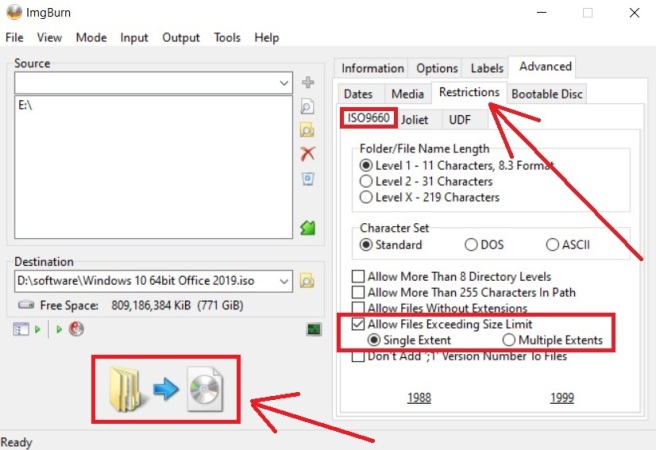
When done, click “Build” button marked as a folder to CD on bottom to continue;
In the next dialog box “Confirm Volume Label”, accept the default values and press “Yes” to continue;
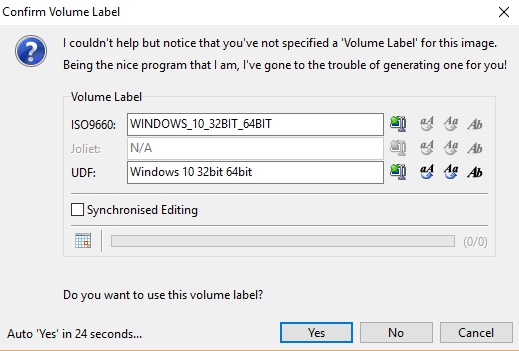
In the pop-up box with final values, Click “OK” to start building the ISO image file process;
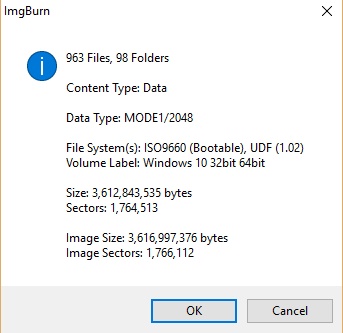
When done building the ISO image, it will show you the dialog box as below;
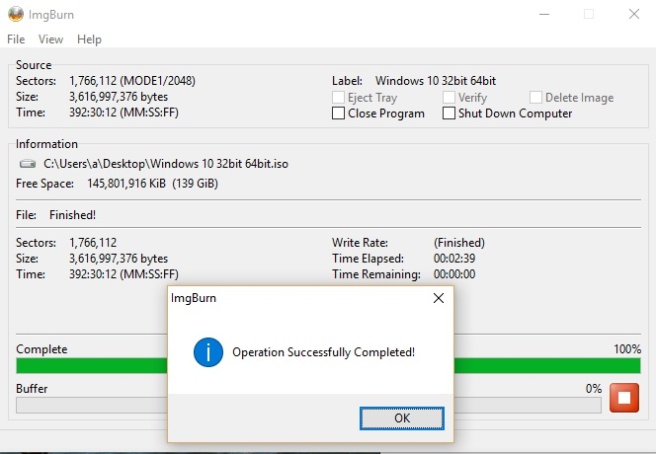
Updated: 25 Jan 2020
Credits: AdyGudus from https://forums.hak5.org/index.php?/topic/15567-convert-bootable-usb-to-iso/
Thank you very much!!!!
LikeLiked by 2 people
Welcome
LikeLike
Sir there is a problem in this method as you have shown all the methods are correct. There is one problem you skipped one step here about the source in which we have to select the usb drive disk
LikeLike
It is clearly mentioned and displayed via a picture in third paragraph;
“Click “Browse” button right next to the Source option on top-left corner and select the USB drive.
LikeLike
can you share on how to convert my linux tinycore live usb into a bootable iso so this iso can be use in easyboot usb drive?
my live usb is actually seatools bootable and it is based on tinycore linux.
LikeLiked by 1 person
Simply follow the same process as mentioned in the main article.
LikeLike
Like Ma Lai Si Yah, I am also trying to create a bootable iso from the seatools liveCD to insert into an EZ2B USB, and followed your instructions. The problem is that there is no “etfsboot.com” file in the “Boot” folder of the seatools live USB.
The Boot folder contains 3 folders “32bit”, “64bit” and “syslinux” plus one file “COPYING-tinycore.txt”
I also checked inside those 3 folders and the “etfsboot.com” is not present in any of them.
Could this be due to it being a Linux image rather than a Windows based one?
I would be very interested in a working solution if you have one as I would like to have all my tools in one place rather than having to carry a separate USB just for seatools.
T
LikeLike
I responded to Ma Lai Si Yah only to see if he/she can get it working. But they did not respond and I didn’t have time to test it either. Seems like you have tried but failed too. Let me know whenever you find a solution, or alternately, whenever I will find some time, I will give your particular issue or concern a try.
LikeLike
Perfect! Worked for me.
Thank you!
LikeLiked by 1 person
Perfect! Worked for me
Thank you!
LikeLiked by 1 person
Thank you.
LikeLiked by 1 person
Hello,
thank you for this tutorial, it’s great! But I have a question. When I click “Build” button, shows a following message:
“Your image contains an ‘install.wim’ file in the ‘sources’ directory so I’m going to assume it’s an Operating System installation disc. Operation System installation discs typically use the ‘UDF’ file system, not ‘ISO9660 + UDF’ as you have selected. Would you like me to adjust the setting for you?”
What should I choose?
LikeLike
Did you try using the default option / setting selected by ImgBurn?
LikeLike
Thank you so much Amir, great job…
LikeLiked by 1 person
welcome
LikeLike
Hello, I have a question, after processing, save two files, one .mds and one .iso , as new with that which one is to be burned on dvd ? thank you.
LikeLiked by 1 person
Burn ISO image on DVD.
LikeLike
Thank you so much.
LikeLiked by 1 person
welcome
LikeLike
Thanks a lot sir
LikeLiked by 1 person
Hi Amir,
Nice Post! Thank you for sharing and it’s working great.
LikeLiked by 1 person
You’re welcome.
LikeLike
Amir, You are great & brilliant !
LikeLiked by 1 person
You’re welcome 🙂
LikeLike
where we can download free version
LikeLike
Its already free and you can download from;
http://www.imgburn.com/index.php?act=download
LikeLike
i did just what yousaid but it doesnt work cause i got an image file of 2.8 mb and not an iso file and the process tooks only 1 second to complete.so please help me,what should i do
LikeLike
This article is about converting a bootable USB into ISO image, not vice versa. You can share screenshots and more details about what you are trying to accomplish with which specific bootable operating system?
LikeLike
Hello Amir,
I’ve got a USB bootable key which is not Windows based so I cannot find any .com files within the key.
Any advises on which file should i choose.
I go for exemple bootmgr.efi file or boot.sdi files or bootfix.bin files
LikeLike
Simply re-format your USB drive and repeat the process following every step and screenshot as displayed.
LikeLike
Amir,
Excellent solution, works perfect.
Thank You.
Any chance you have this in PDF?
LikeLiked by 1 person
You can always print it on your computer as a PDF file provided you have a PDF printer installed on your machine.
LikeLike
Amir,
What if there is no etfsboot.com in the boot folder?
I am trying to write ShredOS from USB to CD
Thanks,
Marc
LikeLike
Marc, Sorry, I don’t have the answer to that. Hopefully, someone else can help you.
LikeLike
Thousand thank you’s
LikeLiked by 1 person
You’re welcome
LikeLike
clarification about the platform ID under bootable disc: will 80×86 require legacy boot versus UEFI…I noticed that UEFI is an option on Platform ID. Maybe this is just a formality?
LikeLike
this didn’t work for me. Tried to use the dell oem Win 10 image but it said unable to find BootMGR within a hyper V vm.
LikeLike
Iso is only bootable in bios legacy mode. Tried this with vmware workstation pro. Even if i burn this iso on a dvd, i can only boot from there in legacy mode. Is there a method to enable both legacy and efi boot? My usb drive was already made for efi
LikeLike