
Feedback Form In WordPress
Here’s how you can configure Email Contact Form 7 plugin and WP Mail SMTP plugin to work with Namecheap.com PrivateEmail premium mailing subscription;
First of all, login to your https://website.com/wp-admin and install these plugins;
- Contact Form 7
- WP Mail SMTP by WPForms
Click on Plugins on the left menu and press “Add New”. Enter “WP Mail SMTP” in the search box and install/activate the “WP Mail SMTP by WPForms” plugin;
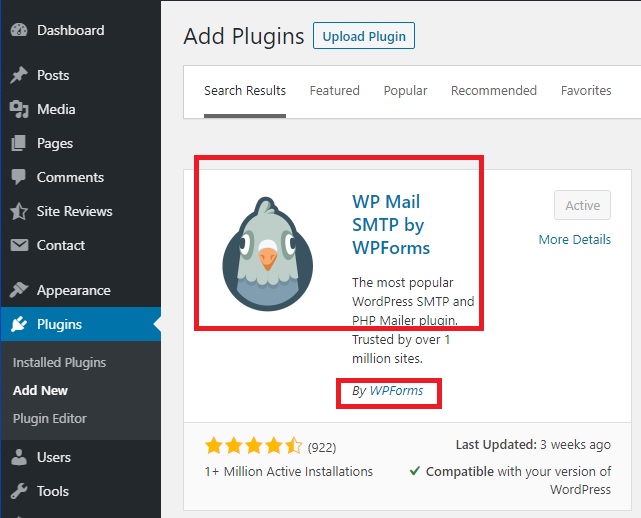
Next, repeat the same steps for “Contact Form 7”;

WP Mail SMTP by WP Forms
Next, click on “WP Mail SMTP” on the left-hand menu at the bottom and select “Settings”. Enter these E-mail settings provided by NameCheap’s PrivateEmail premium Email service;
From Email: abc@abc.com (The email address you purchased with namecheap)
SMTP host: mail.privateemail.com
Encryption: SSL
SMTP Port: 465
Auto TLS: Off
Authentication: On
SMTP username: abc@abc.com (The email address you purchased with namecheap)
SMTP password: Emailpassword




Next, click on the “Email Test” tab in the WP Mail SMTP plugin and enter any valid Email to see if the settings provided above work. When successful, go to the next step of configuring Contact Form 7;

Contact Form 7:
To configure “Contact Form 7”, click “Add New” and enter this information;

In the “Mail” tab of the Contact Form 7, enter your settings as below and press “Save” button when done. Click the code marked as “copy this shortcode” and note it down elsewhere to use in the next step;

Create “Contact Form” Web Page
Next, click the “Add New” under the “pages” and copy/paste the short code from contact form 7 above;

Publish your page and you should see your contact form like this;

It is always a good idea to test your contact web page to see if it works by filling it out and sending a test email to your own self.
Courtesy: